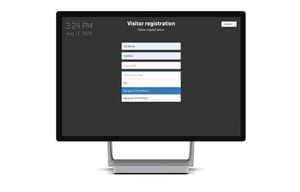It is now possible to easily detect all name duplicates in the host list in the Visitor Portal via the new export function, and create differentiators on those hosts who have the same name.
Commonly in larger companies, employees can have the same First and Last name, and this can sometimes create confusion in the reception when you don't know which John Smith to choose in the host list.
Therefore we have added a new export function to the host list and created a new field in both the import and export CSV file, called Differentiator. With the differentiator field, you can type in something that will make it possible for you to differentiate between the duplicated hosts, like e-mail, initials, department, etc.
When setting a differentiator for a host, it will appear in the host list in both the Visitor Portal and on the Check-in kiosk.
At this point it is already possible to set a differentiator in the Visitor portal for those hosts you know have the same First and Last name. But for those companies who have thousand of hosts in the system, we now make it possible to detect those name duplicates with the new export host function. Watch the video below to see how.
How to detect all duplicates in the list of hosts and set a differentiator?
There might be different ways of detecting duplicates in a list, but the following are our recommendations. See the video or follow the steps below.
- Navigate to the host list in the Management portal.
- Click Download and export the host list.
- Open the file with hosts in Excel.
- Mark the "Name" row.
- Click on the function Conditional Formatting.
- Choose Highlight Cell Rules.
- Then click Duplicate values.
- Pick the formatting you want to apply to the duplicate values, and then click OK.
The duplicates in the row Name will now be highlighted, and you can easily add a differentiator to them, like e-mail, initials, department, etc.
When all relevant differentiators are created, you must import the list to the Visitor Portal for them to be visible when choosing a host.
- Save the list as a CSV file.
- Open the AskCody Portal and navigate to the Visitor Module.
- Click on Hosts and choose the option Import hosts.
- Select the button Choose file, and find you saved CSV host file.
- Click the Import button when the file is showing in the CSV file field.
The hosts will now be imported to your host list, and only add the information that wasn't there already. Only the things you changed in the CSV file will be added to the host list, and therefore, not duplicate.
If you have synchronization of hosts set up between the AskCody Portal and Microsoft Azure AD, the AD will always overwrite the doubled information. But since the differentiator field in the CSV file is not something you can set in AD, this will not be overwritten.