Meeting-room mixups and double bookings aren’t just a mild annoyance; They’re a real business drag.
Think about it: when you schedule a high-stakes client meeting via Microsoft 365, Outlook or Teams (and you thought the room was free and available) and the room you’ve booked is suddenly already occupied, you’ve lost more than location. You’ve lost credibility, productivity and momentum.
Take this scenario for example: your key client arrives a few minutes early. You’re ready, your presentation is primed, the coffee is out. But when you reach the room you reserved, you find another team already occupying it. In that moment you scramble! You dash through the corridors to find any available space, you rally a second organizer to shift logistics, you ask the client to wait while you sort this out. The client’s first impression? Flickering confidence. Your organisers’ stress level? Through the roof. Productivity? Already eroded before the meeting starts.
And the cost? It isn’t just delayed time... It’s productivity leakage and damage to your client-experience (and a hidden real estate waste). Studies show that when meetings start late, average employees can lose hours each month. For a company running multiple locations and rooms, each late or mis-allocated session adds up, impacting your bottom line, undermining your workplace experience and weakening your internal culture of seamless collaboration.
That’s why surface-level booking tools are no longer enough or just running "standard Outlook". Modern workplaces demand smarter, more reliable room-management systems that keep double-bookings out, save time, maintain client trust and align your real-estate investment with business outcomes.
Or at least, they demand that your Office 365, Outlook and Microsoft Teams setup is configured the right way.
The Dreaded Double-Booked Meeting Room in Microsoft Office 365
Research shows that the average meeting starts six minutes late, often due to scheduling errors or confusion about room availability. With the average U.S. employee attending around 62 meetings per month, those few minutes quickly add up. That means more than six wasted hours every month—or roughly 74 hours per employee each year. In a company of just 50 people, earning the average office wage of $13.27 per hour, that’s nearly $50,000 in lost time annually. It's just math.
The truth is simple: meeting mismanagement is expensive. Microsoft 365 and Outlook make it easy to schedule rooms, but that convenience can come with a downside. When calendars, permissions, or integrations aren’t perfectly aligned, it only takes a few clicks for multiple teams to reserve the same space. The result is frustration, disrupted focus, and lost productivity.
The good news is that double bookings are preventable. With the right tools and smart booking practices, you can eliminate these conflicts entirely and create a seamless meeting experience for everyone involved.
How to Prevent Double-Booking in Office 365 Outlook Calendar
While you explore these solutions to streamline your meeting room scheduling, it's crucial to consider that several of these methods, like configuring settings to permit zero conflicts, necessitate administrative-level implementation. This means that the adjustments and configurations are typically managed by your organization's administrators who oversee the scheduling system.
Moreover, it's worth noting that each approach comes with its own set of advantages and potential drawbacks. We've made an effort to provide insights into both the benefits and limitations of each method so that you can make informed decisions. By carefully evaluating these aspects, you can strike the right balance between optimizing your meeting room management and addressing any associated challenges effectively.
Disallow Recurring Bookings for All Resources
Recurring bookings sound like a good idea, especially if you have a weekly or monthly meeting. However, using regular bookings often allows for another party to book the room at the same time, which can create a massive headache for both groups. Instead, you can use Set-Calendar processing to refuse recurring bookings. Microsoft goes into detail about how to implement this function here.
Of course, now you can no longer book recurring meetings, which means you will need to book conference rooms for regularly-scheduled meetings manually. It is a bit cumbersome, but at least you know you will have the room to yourself.
Moreover, this approach aligns with a proactive meeting room management strategy. Instead of dealing with the aftermath of double bookings and frustrated attendees, you're taking a preventive stance. It allows you to better plan your meetings, ensuring that the right room is available when you need it, ultimately enhancing productivity and streamlining your organization's meeting room logistics.
Set Your Allowable Meeting Conflict Rate to 0%
One of the easiest ways to prevent double bookings is to set the allowable conflict rate for meeting rooms to 0%. This article will walk you through how to set up 0% conflict and adjust several other scheduling permissions.
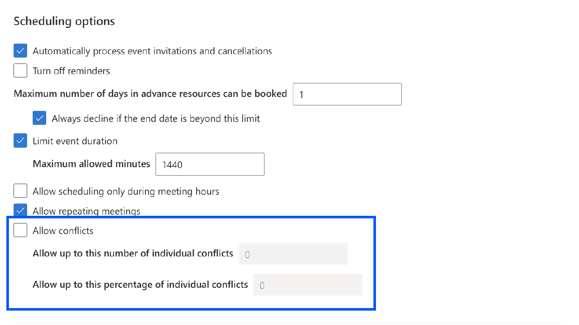
Setting a 0% conflict rate will most likely prevent double bookings, but it can create issues if you want to set a recurring event that conflicts with an already booked room.
For example, say you want to schedule a meeting on the first Monday of each month for the following year. Disallowing conflicts would prevent you from booking the meeting, even if the conflict appears eight months in the future. You can still easily schedule that single meeting in another location, but now you must manually create it.
Make All Bookings Go Through a Human Gatekeeper
Another solution is to make all bookings go through a “human gatekeeper”, such as a facility manager, office manager, or receptionist. This tactic will help prevent most double books. Still, it also reduces efficiency and eliminates one of the significant benefits of using Microsoft 365 to book meeting rooms. To do this, adjust your settings so a human “owner” has to grant permission before specific resources or rooms can be reserved.
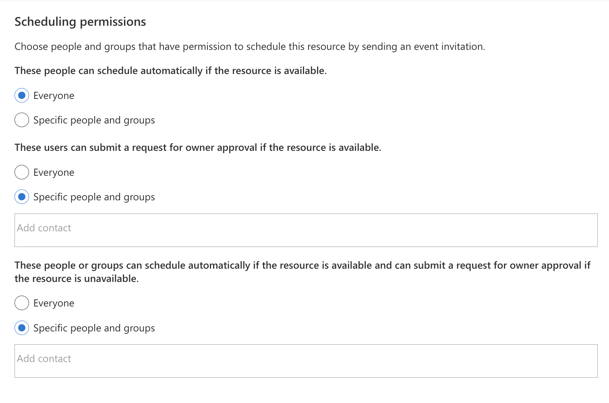
This is a helpful feature if you only have one meeting room with an intelligent whiteboard and want to make sure executives get priority bookings. However, applying this feature to all meeting rooms creates a bottleneck in scheduling.
While involving a human gatekeeper adds an extra layer of control, it's important to consider the potential downsides. It might work well for prioritizing specific resources or rooms, but it could slow down the booking process, especially for everyday meetings. Delays caused by manual approvals can be frustrating, and they might discourage teams from adhering to the reservation system, leading to more ad-hoc bookings and potential conflicts. Striking the right balance between control and convenience is crucial when implementing this approach.
Create a 'PowerShell cmdlet' to Search for Upcoming Resource Conflicts
Another way to stop Outlook Calendar meeting room double booking is to set up a 'PowerShell cmdlet' that searches the calendar for double-booked meetings so one instance can be moved to an open room. Implementing this process can be complex, but it certainly solves the problem. For the uninitiated, a 'cmdlet' is a script that performs a specific action. Sumatra Development suggests creating a script that sends both meeting owners a notification, prompting them to solve the problem themselves.
Of course, it would be far easier if Microsoft 365 simply prevented the double booking from occurring in the first place, but this notifies both parties of the issue before the meeting. Now it is up to the two parties to find a solution.
Using a 'PowerShell cmdlet' can proactively address double bookings by notifying both parties of the issue. This approach promotes collaboration and effective communication among team members while offering flexibility for customization to suit your organization's needs.
Set Up a Resource Mailbox to Auto Decline Double Bookings
In situations where you prefer not to burden two meeting organizers with the task of resolving a double booking conflict manually, there's an effective solution. You can establish what's known as a resource mailbox dedicated to the meeting room. Think of it as an email address tailored specifically for the physical resource, similar to how individuals have email addresses.
This resource mailbox functions as a centralized hub for managing booking requests and ensures that double bookings are automatically declined. By implementing this solution, you can streamline the entire process and eliminate the need for time-consuming negotiations between organizers, thus enhancing the overall efficiency of your meeting room management.
The resource mailbox acts as a virtual assistant for the meeting room, handling all booking requests and responding promptly to incoming inquiries. It can automatically check the availability of the room and promptly decline any requests that conflict with existing reservations. With this system in place, there is no need for manual intervention or back-and-forth communication between organizers.
Not only does the resource mailbox simplify the booking process, but it also provides a seamless experience for all users. Meeting organizers can simply send an email to the dedicated email address of the resource mailbox, specifying the desired date, time, and duration of the meeting. The resource mailbox will then process the request and respond with a confirmation or decline, depending on the availability.
This centralized approach eliminates the need for multiple organizers to coordinate and negotiate conflicting bookings. It ensures that the meeting room is utilized efficiently and fairly, without any overlapping or wasted time.
Conclusion - Apply These Strategies and Solutions to Avoid Double Bookings in Outlook and Microsoft 365
In conclusion, double booking in Microsoft Outlook can be a major source of frustration and can impact productivity and company profit if not handled correct. However, there are several strategies and solutions available to prevent meeting overlaps from happening.
By disallowing recurring bookings, setting the allowable conflict rate to 0%, involving a human gatekeeper, creating a PowerShell cmdlet to search for conflicts, or setting up a resource mailbox to auto decline double bookings, organizations can effectively manage their meeting room scheduling and avoid the dreaded double book.
These solutions offer a balance between control and convenience, ensuring that meetings run smoothly and resources are utilized efficiently. So, take the necessary steps to optimize your meeting room management in Microsoft Outlook and eliminate the hassle of double bookings.
Or, simply AskCody: Solving Double Bookings the Smarter Way
While setting up Outlook and Microsoft 365 correctly can reduce the risk of double bookings, it only goes so far. True prevention requires visibility, structure, and a system that understands how people actually use meeting spaces. This is where AskCody makes a real difference.
AskCody integrates directly with Microsoft 365 and Outlook, enhancing what you already use every day rather than replacing it. It adds the intelligence and control that standard calendar setups lack. With AskCody, every meeting room, resource, and booking policy is connected and transparent. That means no overlap, no hidden conflicts, and no guessing.
When an organizer books a meeting through AskCody, the platform checks in real time for availability across all resources — rooms, equipment, catering, and services — and ensures no double bookings can occur. It respects your organization’s rules and workflows, such as room prioritization, booking permissions, or approval processes. If a user tries to book a room already reserved, AskCody automatically suggests alternative spaces that fit the same criteria, helping meetings stay on schedule and stress-free.
Beyond avoiding scheduling errors, AskCody gives facility managers and IT teams complete insight into how meeting spaces are used, and it gives them the tools to stay on top of all bookings, meetings and rooms - just go check out AskCody Central providing you certainty, confidence, and control, and allowing for meeting rescheduling by admins. And Analytics reveal which rooms are most in demand, which are underused, and where adjustments can increase efficiency and reduce costs.

In short, AskCody doesn’t just fix double bookings. It transforms meeting management from a reactive process into a proactive, intelligent system. It helps organizations save time, protect focus, and create a more reliable and professional meeting experience—both for employees and for the clients who walk through your doors.



